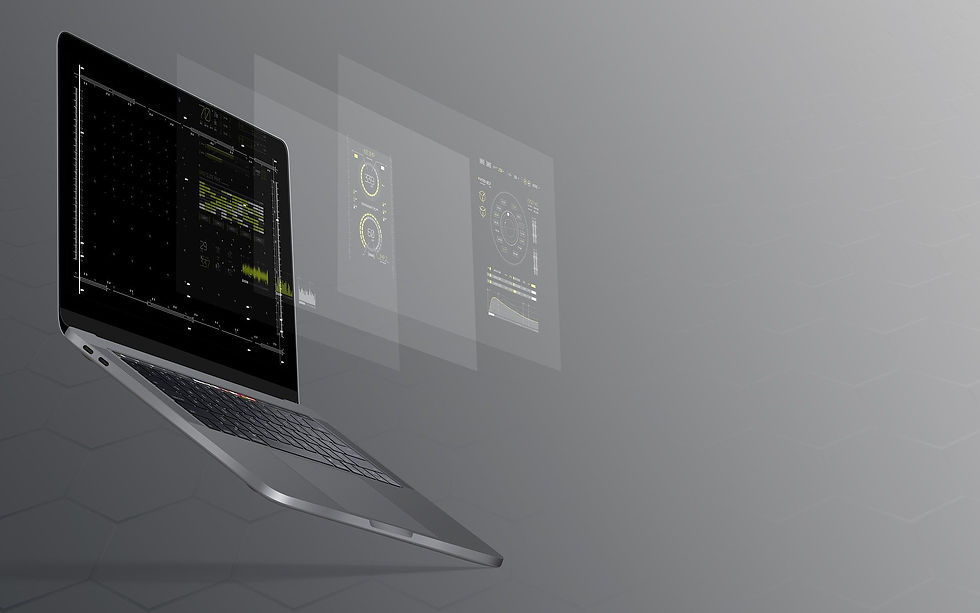
We have stressed numerous times that your best defense against... well almost anything when it comes to computers, including viruses, damage and loss/theft is having a good back-up system! When it comes to back-ups, you have a couple of options: a full system image or a data back-up.
A system image is exactly as it sounds. It creates an identical copy of your system's drive, including your operating system, settings, preferences, drivers, software, data etc. Because it includes A LOT more information than just the files on your computer, this is typically a large file and should be stored on an external drive.
A data back-up simply creates a copy of selected files such as your documents, photos, videos etc. If you are backing up on a regular basis, once you have performed an initial back-up, you would typically choose any files that have been recently modified, rather than create a copy of everything everyday.
System images are typically performed using your operating system's program (Windows 11 has an excellent System Image program that is fairly easy to use) and transferred to an external drive. Data back-ups can use either an automated back-up system to an external drive or the cloud OR it can be performed manually using a drag and drop system.
While a system image is more comprehensive than a data back-up, it will typically take more time and space. If your computer has a 1 TB capacity and you have used 800 GB of space, then your image will require 800 GB of space on the new drive. A back-up will only take up the same amount of space as the individual files require. System images are incredibly useful if your entire system fails or is damaged, while data back-ups are great for restoring individual files because they don't require the entire computer to be restored. A word of caution when opting to use the system image: be sure that your old and new computers are compatible. If your old computer is outdated, it may not transfer well or at all to the new one!
The bottom line: perform a quarterly system image and keep it on one drive. Otherwise, keep a daily back-up to the cloud or an additional external drive of your files. This way you have the best of both worlds and will save yourself a ton of money should the unthinkable happen!
Need some help? We can do that!
To speak to us about all your backup and imaging needs, come see us in-store at 1257 Marine Drive in North Vancouver or give us a call at 604-986-7680.
#systemimage #computerbackup #databackup #backupvsimage #datasecurity #crashedcomputer #computervirus #computerrepair #computerrepairshop #datarecovery
keywords: what is a system image?, what is a data backup?, system image vs. data backup, what to do if I lose all my data, what to do when your computer crashed, computer repair, data recovery
Comments